To Transfer plans from Garden Planner on your Mac
or Windows computer to the iPad app (Garden Designer)
1. Open your plan In Garden Planner on your Mac or
Windows computer.
2. Choose Export plan for iPad app from the File menu,
and save the plan.
3. Connect your iPad to your computer.
4 Open iTunes on your computer.
5. In iTunes, select your device (below Devices),
and click the Apps button.
6. Scroll down to the section below File Sharing called
Apps, select the Garden Designer app, and click Add. (the add button
is below the list of Garden Designer Documents)
7. In the window that appears, select a file to transfer,
and click Choose.
To Transfer plans from the iPad app (Garden Designer)
to your desktop computer.
1. Connect your iPad to your computer.
2. Open iTunes on your computer.
5. In iTunes, select your device (below Devices),
and click the Apps button.
6. Below File Sharing, from the list on the left,
select the app Garden Designer.
7. From the list on the right, select the file you
want to transfer, and click “Save to.”
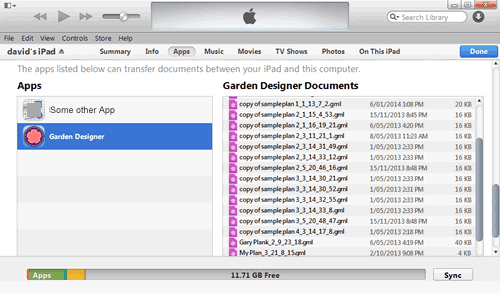
8. In the window that appears, select the destination
where you want to save the file, and click Choose.
9. You can now open the plan in Garden Planner.
